 and Move down
and Move down  toolbuttons.
toolbuttons.|
|
|
|
|
BlueCielo Meridian Enterprise 2013 Developer's Guide | BlueCielo ECM Solutions |
You create a wizard page to enter and display properties defined in an interface extension when new objects are created.
Follow these steps to create a wizard page:
For interface extensions that define multiple wizard pages, the order of the pages as displayed from left to right in the Meridian Enterprise clients can be set using the Move up  and Move down
and Move down  toolbuttons.
toolbuttons.
There can be multiple extensions that define wizard pages. Arranging the property page order between extensions can be done by ordering the extensions in the Configurator.
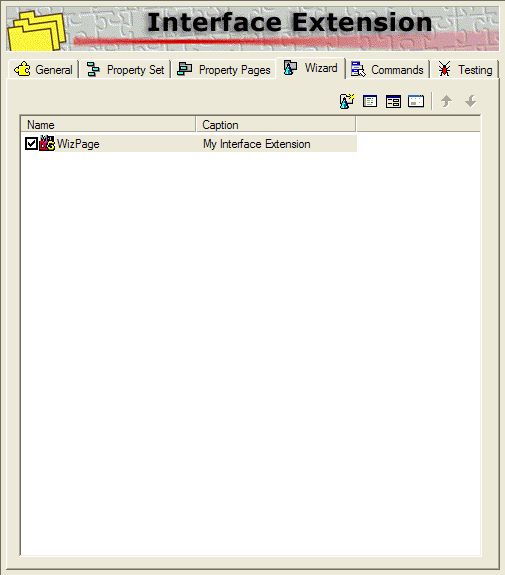
 toolbutton. A copy of the Meridian WizardPage form template is added to the project, the empty form is displayed in the object pane, and the form’s properties are displayed in the Properties pane as shown in the following figure.
toolbutton. A copy of the Meridian WizardPage form template is added to the project, the empty form is displayed in the object pane, and the form’s properties are displayed in the Properties pane as shown in the following figure.
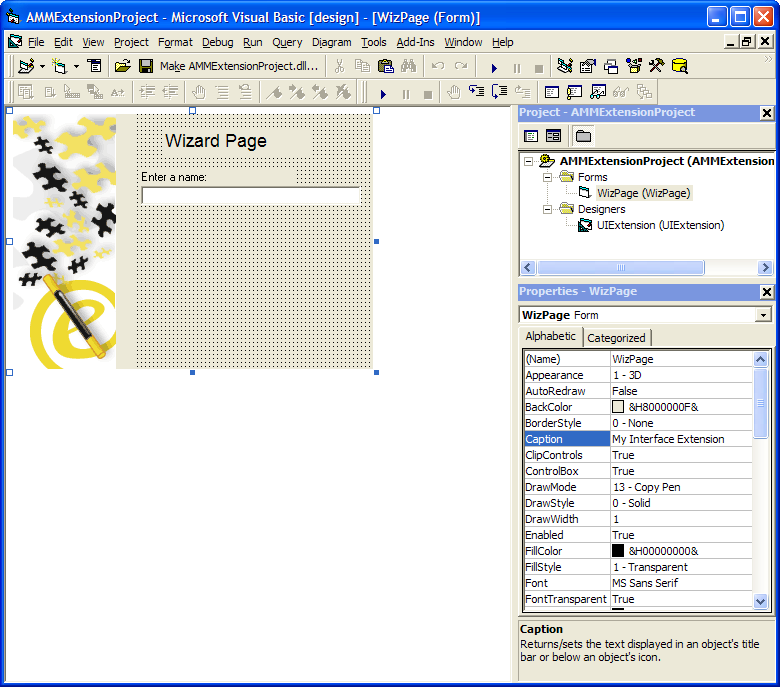
 toolbutton on the Wizard tab to select properties to add to the form. The interface extension designer will insert a label control and a textbox control to the form for each property selected. These controls will use automatic data binding to display and store the property’s value at runtime in the Meridian Enterprise vault. This step is not necessary, but it is an easy way to quickly add data-bound controls to the form.
toolbutton on the Wizard tab to select properties to add to the form. The interface extension designer will insert a label control and a textbox control to the form for each property selected. These controls will use automatic data binding to display and store the property’s value at runtime in the Meridian Enterprise vault. This step is not necessary, but it is an easy way to quickly add data-bound controls to the form. toolbutton or double-click a control to view and extend the form’s event procedures.
toolbutton or double-click a control to view and extend the form’s event procedures.Related information
About manual vs. automatic data binding
|
Copyright © 2000-2013 BlueCielo ECM Solutions |